How To Setup Salesforce Data Loader
Salesforce Data Loader stands as a pivotal tool within the Salesforce ecosystem, empowering users with robust data management capabilities. At its core, Salesforce Data Loader serves as a bridge between Salesforce and external systems, facilitating the seamless import and export of data. Whether you’re a small business or an enterprise-level organization, managing data efficiently is paramount for driving informed decision-making and enhancing operational efficiency.
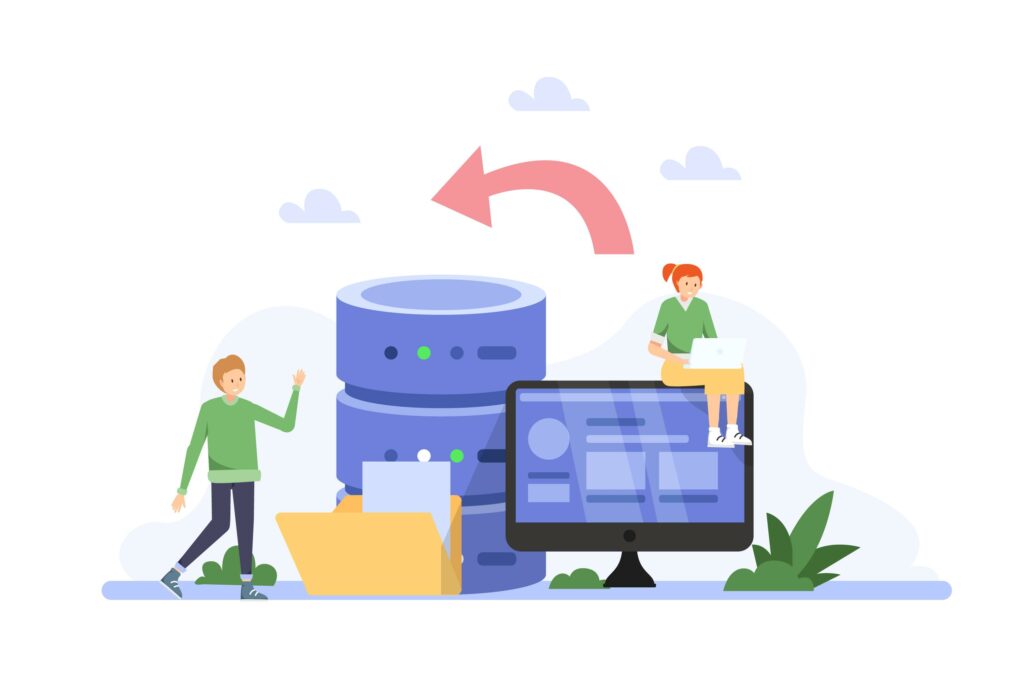
How To Setup Salesforce Data Loader
Importance of Data Management in Salesforce:
In today’s data-driven business landscape, Salesforce serves as the cornerstone of customer relationship management for countless organizations worldwide. However, the value of Salesforce hinges on the quality and relevance of the data it houses.
Effective data management within Salesforce is essential for various reasons:
- Decision-Making: Accurate and timely data enables informed decision-making across all levels of an organization, driving business growth and competitive advantage.
- Customer Engagement: A comprehensive view of customer data allows businesses to personalize interactions, anticipate needs, and foster stronger relationships with clients.
- Operational Efficiency: Streamlined data processes lead to improved operational efficiency, reducing manual errors, redundancies, and resource wastage.
- Compliance and Governance: Adhering to data governance standards and regulatory requirements ensures data security, privacy, and compliance with industry regulations.
In essence, the Salesforce Data Loader plays a pivotal role in facilitating effective data management practices within Salesforce, empowering businesses to harness the full potential of their CRM system for strategic growth and success.
Getting Started with Salesforce Data Loader

Installation and Setup
Before delving into the functionalities of Salesforce Data Loader, it’s essential to ensure that it’s properly installed and configured within your Salesforce environment.
- Download Data Loader: Begin by downloading the Salesforce Data Loader from the Salesforce website. It’s available for both Windows and Mac operating systems.
- Install Data Loader: Follow the installation prompts to install Data Loader on your system. The installation process is straightforward and typically involves accepting the terms of service and choosing the installation directory.
- Configure Data Loader Connection: Once installed, launch Data Loader and configure the connection to your Salesforce org. You’ll need to provide your Salesforce username, password, security token, and the URL of your Salesforce instance.
User Interface Overview
Upon successful configuration, you’ll be greeted with the Data Loader interface, which consists of several key components:
- Menu Bar: Located at the top of the interface, the menu bar provides access to various functionalities, including file operations, settings, and help documentation.
- Tabs: Data Loader consists of multiple tabs, each dedicated to specific tasks such as insert, update, delete, and export. These tabs streamline the data management process by organizing operations based on their purpose.
- Object Mapping: Within each tab, you’ll find options to map fields between your source data files and Salesforce objects. This mapping ensures that data is correctly aligned and imported/exported to the appropriate fields in Salesforce.
Login and Authentication
Before you can start using Data Loader to manipulate data, you need to authenticate your Salesforce credentials within the application:
- Login Credentials: Enter your Salesforce username and password in the login screen. If you’re logging in from an unfamiliar location or device, Salesforce may prompt you to verify your identity via email or text message.
- Security Token: For added security, Salesforce requires users to append a security token to their password when logging in from external applications like Data Loader. You can generate and reset your security token from your Salesforce settings.
- OAuth Authentication (Optional): Alternatively, you can use OAuth authentication to connect Data Loader to your Salesforce org. This method provides a more secure and seamless authentication experience, especially for organizations with multi-factor authentication enabled.
Once authenticated, you’re ready to start leveraging the power of Salesforce Data Loader to extract, import, and manage data within your Salesforce environment.
Key Points
Basic Features and Capabilities
One of the fundamental aspects of Salesforce Data Loader is its simplicity coupled with powerful functionalities. Users are equipped with a user-friendly interface that streamlines the data management process, enabling both technical and non-technical users to leverage its capabilities effectively.

Data Extraction
Seamlessly extract data from Salesforce objects to external systems for reporting, analysis, or integration purposes.
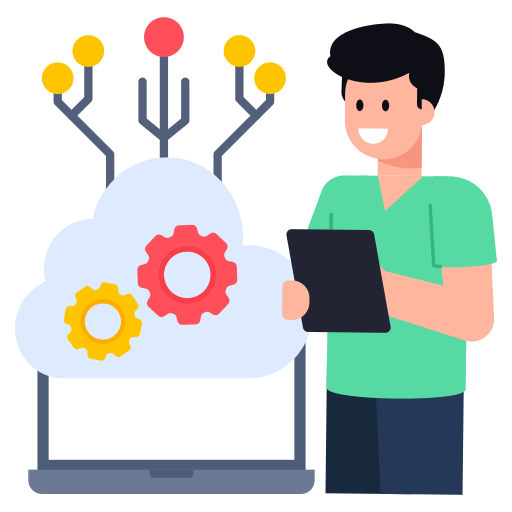
Data Import
Import large volumes of data into Salesforce from various sources, ensuring smooth data migration and integration processes.

Field Mapping
Effortlessly map fields between source and destination systems, ensuring data consistency and accuracy.

Bulk Operations
Perform bulk operations such as insert, update, upsert, delete, and hard delete on Salesforce records, significantly reducing manual effort and time.
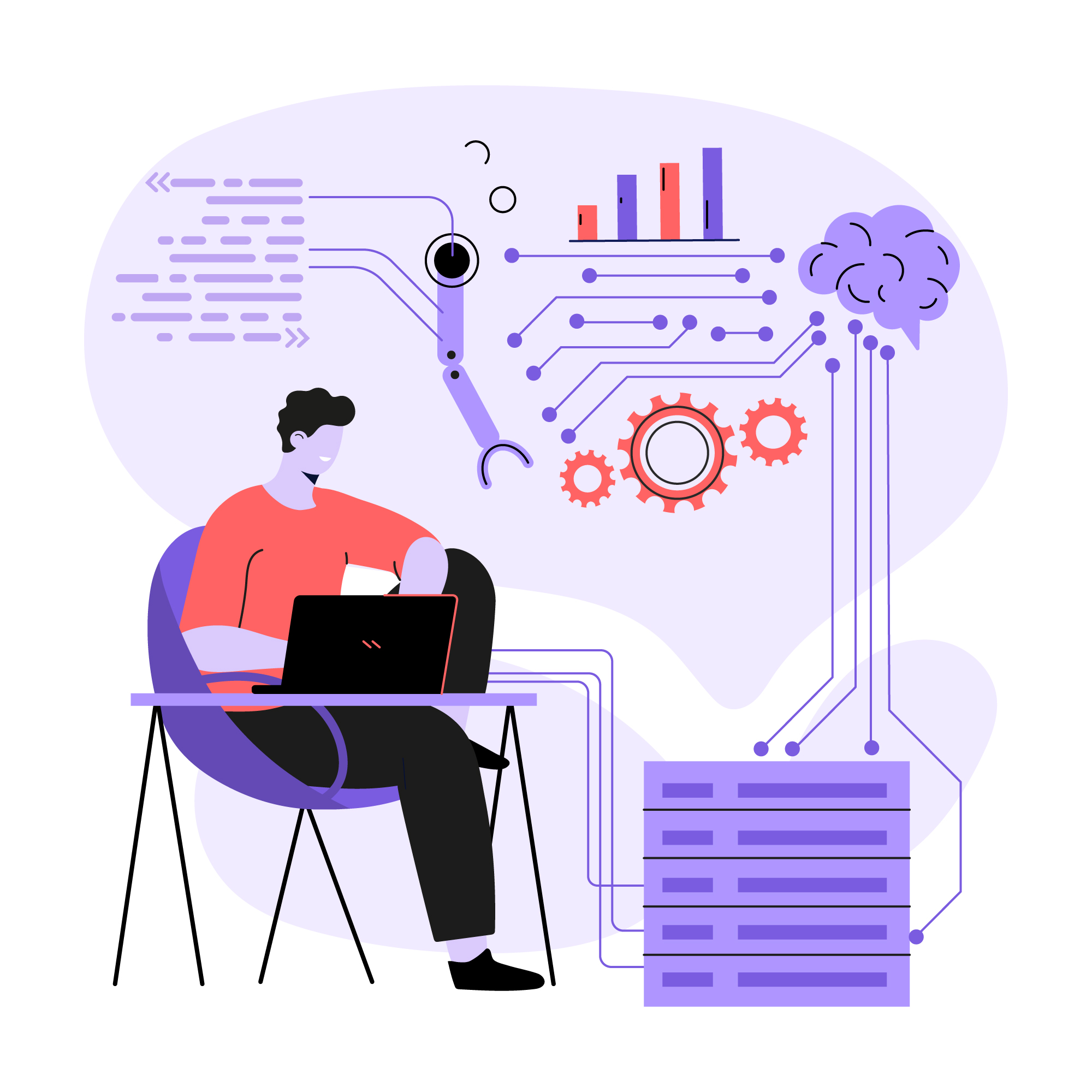
Error Handling
Handle errors and exceptions gracefully during data loads, providing users with detailed error logs for effective troubleshooting.

Automated Processes
You can schedule data loads to occur at specific times, automating routine data management tasks and ensuring data integrity.
Data Extraction and Export

Exporting Data from Salesforce
One of the primary functions of the Salesforce Data Loader is to extract data from Salesforce objects for various purposes such as reporting, analysis, or integration with external systems. The extraction process involves selecting the relevant Salesforce objects and fields, applying filters if necessary, and exporting the data to a specified file format.
Exporting Data from Salesforce
Salesforce Data Loader offers multiple methods for extracting data from Salesforce, each tailored to different use cases and preferences:
- SOQL Queries: Salesforce Object Query Language (SOQL) queries provide a powerful way to retrieve specific records from Salesforce objects based on defined criteria. Data Loader allows users to execute custom SOQL queries to extract precise data sets.
- Export All: The “Export All” option in Data Loader enables users to extract all records from a selected Salesforce object without applying any filters or conditions. This method is useful when you need to export the entire data set for a particular object.
- Export Recent: With the “Export Recent” option, Data Loader retrieves records that have been modified within a specified time frame. This method is particularly handy for extracting incremental updates or changes since the last extraction.
Filtering and Criteria Setup
To refine the data extraction process and extract only the desired records, Data Loader allows users to apply filters and criteria:
- Date Filters: Specify date ranges to extract records that fall within a particular time frame. This feature is useful for extracting data for specific reporting periods or analyzing recent activities.
- Field Filters: Apply filters based on specific field values to extract records that meet predefined conditions. For example, you can extract all opportunities with a stage of “Closed Won” or accounts belonging to a particular industry.
- Custom Conditions: Utilize custom filter conditions to extract records based on complex criteria that aren’t covered by standard date or field filters. This feature provides flexibility in defining extraction criteria tailored to your specific requirements.
By leveraging these extraction methods and filtering capabilities, users can extract targeted data sets from Salesforce efficiently and accurately, ensuring that the extracted data aligns with their reporting and analysis needs. This ability to extract relevant insights from Salesforce data is instrumental in driving informed decision-making and optimizing business processes.
Data Import and Management
Preparing Data for Import Before importing data into Salesforce using Data Loader, it's crucial to ensure that the data is properly formatted and prepared for the import process. This involves several key steps:
- Data Cleansing: Cleanse the data to remove any inconsistencies, errors, or duplicates that may hinder the import process or compromise data integrity within Salesforce.
- Data Transformation: If necessary, transform the data to match the field formats and data types expected by Salesforce. This may involve converting data formats, standardizing values, or splitting data into multiple fields.
- Data Validation: Validate the data against Salesforce validation rules to ensure that it meets the required criteria for import. Address any validation errors or discrepancies before proceeding with the import process.
Mapping Fields and Handling Errors
Once the data is prepared, the next step is to map the fields between the source data files and the corresponding Salesforce objects:
- Field Mapping: Use Data Loader’s intuitive interface to map the fields from your source data files to the corresponding fields in Salesforce objects. Ensure that the mapping is accurate to prevent data discrepancies during the import process.
- Default Values and Auto-Mapping: Data Loader provides options to set default field values and enable auto-mapping for fields with identical names in the source and target systems. This streamlines the mapping process and reduces manual effort.
- Error Handling: During the import process, Data Loader performs validations and checks for errors such as data type mismatches, missing required fields, or duplicate records. Data Loader generates detailed error logs that identify the specific records and fields causing errors, allowing users to address them effectively.
Best Practices for Successful Imports
To ensure a smooth and successful data import process using Data Loader, consider the following best practices:
1.Batch Size Optimization
Adjust the batch size based on the volume of data being imported and the available system resources. Optimal batch sizes help maximize performance and minimize the risk of timeouts or resource
2.Incremental Imports
When importing large data sets, consider using incremental import techniques to break the import process into smaller batches and handle data updates or additions incrementally. This approach reduces the load on the system and improves overall efficiency.
3.Data Load Planning
Plan the data import process carefully, taking into account dependencies, data relationships, and potential impact on existing data. Create a data load schedule and communicate it with relevant stakeholders to minimize disruptions and ensure data consistency.
By following these best practices and leveraging Data Loader’s features for field mapping, error handling, and data validation, users can streamline the data import process and maintain data accuracy and integrity within Salesforce. This ensures that the imported data seamlessly integrates with existing records and contributes to the overall success of Salesforce implementations.
Advanced Features and Optimization
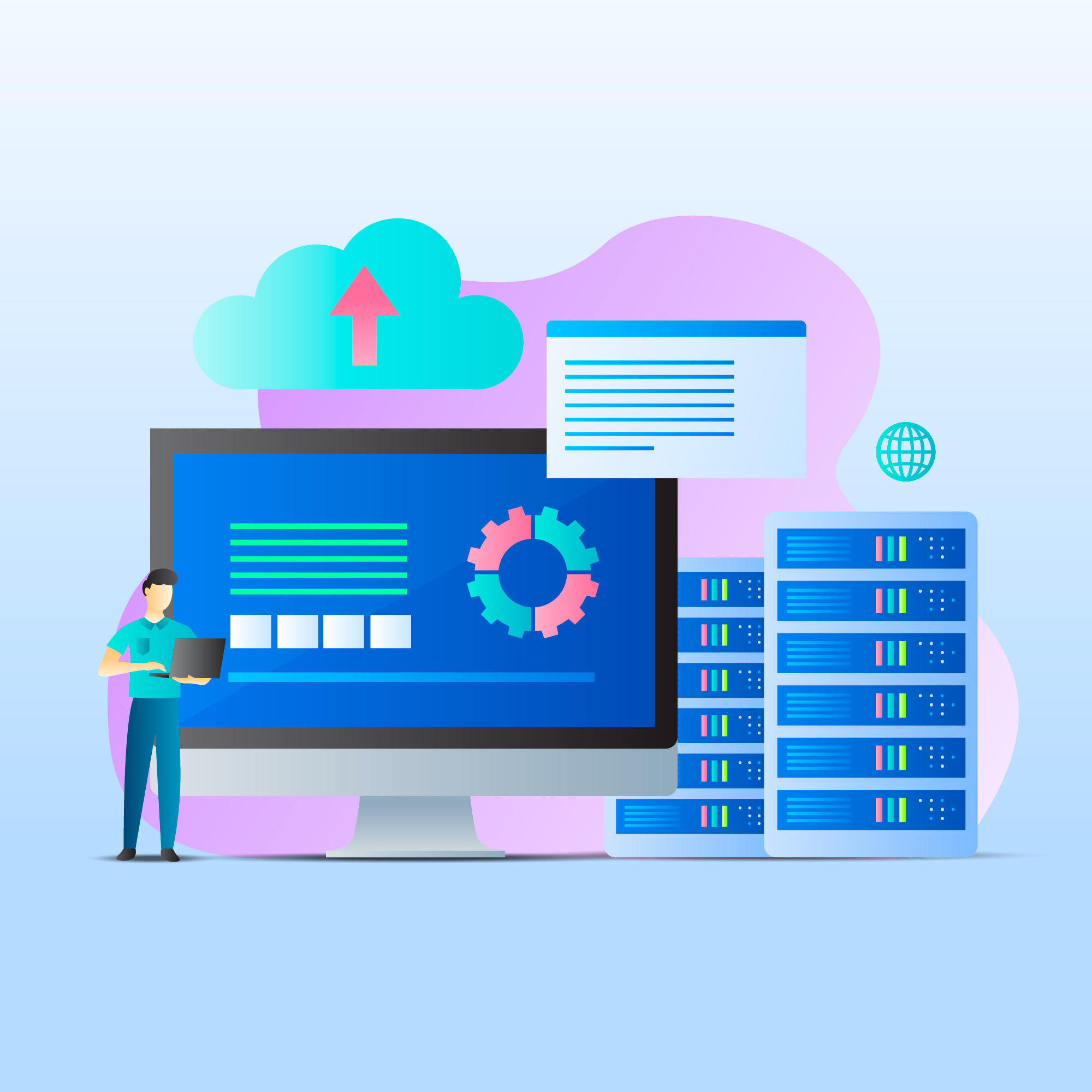
Using Data Loader CLI (Command Line Interface)
In addition to its graphical user interface (GUI), Salesforce Data Loader offers a Command Line Interface (CLI) for advanced users who prefer a command-line approach or seek automation capabilities:
- Installation and Setup: Install Data Loader CLI on your system and configure it to connect to your Salesforce org using similar authentication credentials as the GUI version.
- Scripting and Automation: Utilize the CLI to create scripts or batch files for automated data loads, allowing you to schedule and execute data import/export tasks without manual intervention.
- Bulk Data Processing: Leverage the CLI’s batch processing capabilities to handle large volumes of data more efficiently, optimizing performance and reducing processing time.
Scheduling and Automating Data Loads
Data Loader enables users to schedule and automate data loads, ensuring timely updates and minimizing manual effort:
- Scheduled Tasks: Define scheduled tasks within Data Loader to automatically execute data import/export operations at specified intervals or times. This feature is particularly useful for recurring data synchronization tasks or data migration activities.
- Integration with External Systems: Integrate Data Loader with external scheduling tools or enterprise job schedulers to orchestrate complex data workflows and automate end-to-end data management processes.
- Error Monitoring and Notification: Configure Data Loader to monitor data load jobs for errors and send notifications to designated users or administrators in case of failures. This proactive approach helps identify and address issues promptly, minimizing data discrepancies and disruptions.
Managing Large Data Volumes (LDV)
For organizations dealing with large data volumes, Data Loader offers specialized features and considerations to optimize performance and ensure scalability:
- Bulk API Integration: Leverage Salesforce Bulk API integration within Data Loader to process data in bulk, enabling faster data transfers and reducing the processing overhead associated with large data sets.
- Batch Size and Concurrency Control: Fine-tune batch size and concurrency settings based on the available system resources and Salesforce API limits to optimize performance and avoid throttling issues.
- Data Partitioning and Segmentation: Implement data partitioning strategies to divide large data sets into smaller segments and distribute the processing load across multiple batches or parallel processes. This approach helps prevent resource contention and improves overall throughput.
- Comparisons and Considerations
Data Loader vs. Import Wizard
Salesforce offers multiple tools for data management, including Data Loader and Import Wizard. Here’s a comparison between the two:
- Scope and Complexity: Data Loader is suitable for handling large data volumes and complex data manipulation tasks, making it ideal for experienced users and administrators. Import Wizard, on the other hand, is designed for simpler data import tasks with a user-friendly interface targeted at non-technical users.
- Features and Flexibility: Data Loader provides more advanced features such as CLI support, batch processing, and error handling, offering greater flexibility and control over data operations. Import Wizard, while simpler, may lack certain advanced functionalities and customization options available in Data Loader.
- Performance and Scalability: Data Loader’s bulk processing capabilities and optimization features make it more suitable for handling large-scale data operations and managing high data volumes efficiently. Import Wizard may encounter limitations or performance issues when dealing with extensive data sets or complex transformations.
Pros and Cons
Pros:

Powerful Data Manipulation
Data Loader offers robust features for data extraction, import, and management, allowing users to manipulate data efficiently and accurately.
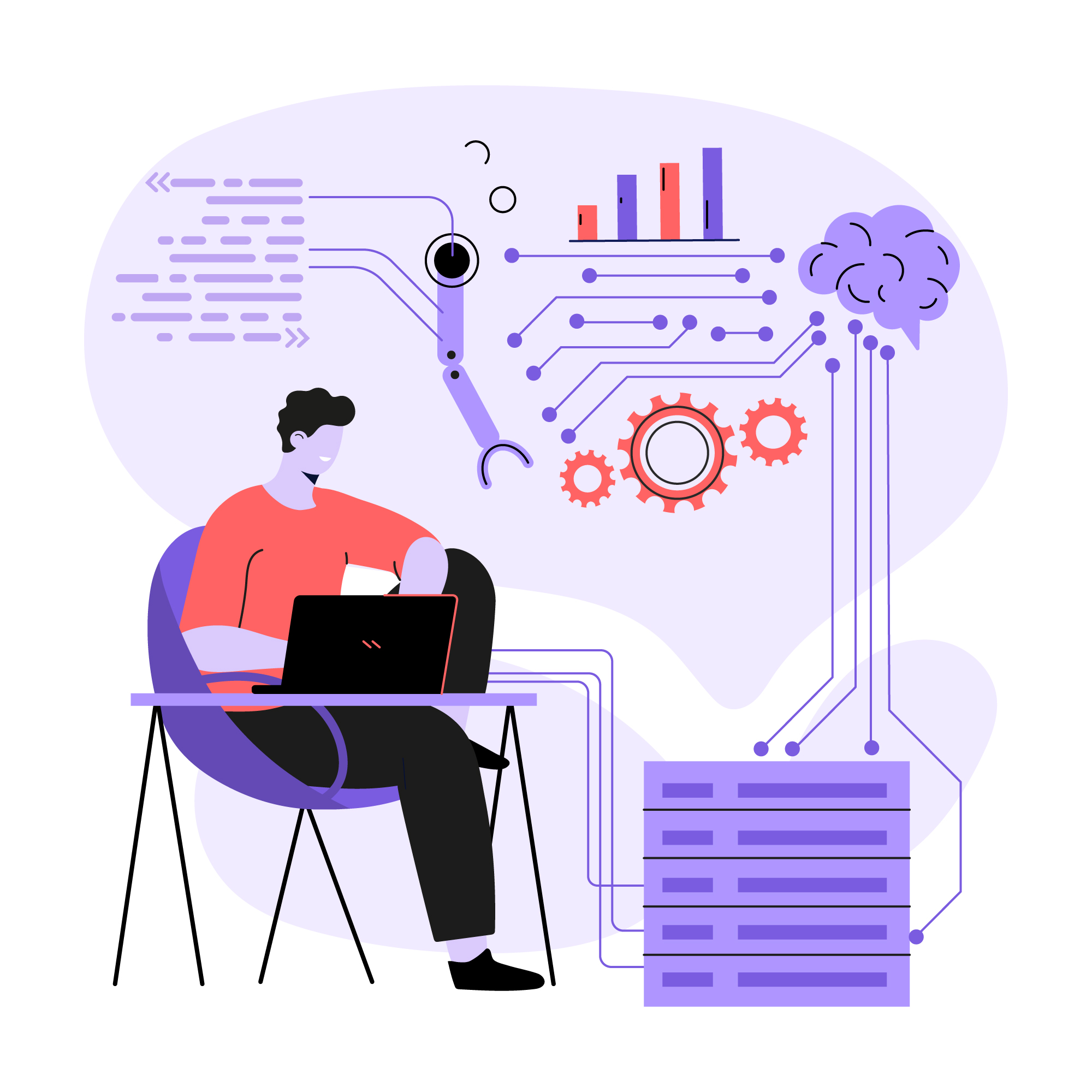
Scalability
With support for bulk operations and optimization techniques, Data Loader can handle large data volumes and complex data processing tasks.

Flexibility and Control
Users have greater flexibility and control over data operations, with options for field mapping, error handling, and automation through CLI and scheduling features.
Cons:

Learning Curve
Data Loader may have a steeper learning curve compared to simpler tools like Import Wizard, requiring users to familiarize themselves with its features and functionality.

Technical Complexity
Advanced features such as CLI support and batch processing may require technical expertise to implement effectively, limiting accessibility for non-technical users.

Potential Errors and Issues
While Data Loader provides error handling capabilities, users may encounter issues such as data validation errors or API limits, requiring troubleshooting and resolution.
In conclusion, Salesforce Data Loader stands as a cornerstone tool for effective data management within the Salesforce ecosystem. Throughout this article, we’ve explored the various facets of Data Loader, from its fundamental features to advanced functionalities and optimization techniques.
Data Loader empowers users to extract, import, and manage data with precision and efficiency, ensuring that Salesforce remains a reliable source of information for driving informed decision-making and enhancing operational effectiveness. Whether you’re a small business looking to streamline data migration processes or an enterprise-level organization managing large-scale data operations, Data Loader offers the flexibility, scalability, and control needed to meet your data management needs.
While Data Loader excels in handling complex data operations and managing large data volumes, organizations should carefully consider their specific requirements and technical capabilities when choosing between Data Loader and alternative tools such as Import Wizard. By aligning the choice of data management tool with their business objectives and operational needs, organizations can maximize the value derived from their Salesforce investments and drive continued success in their CRM initiatives.
